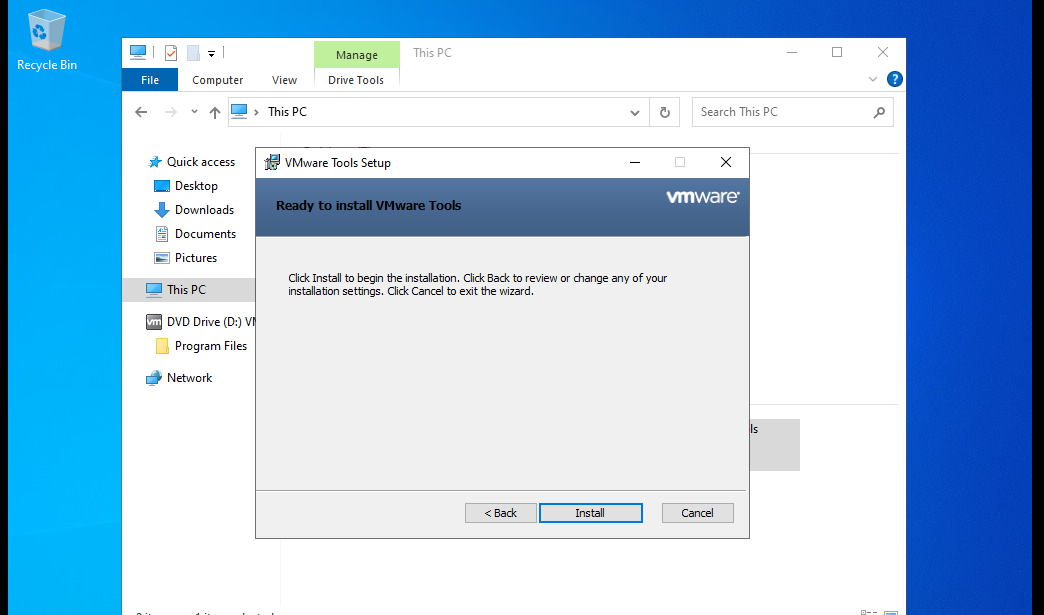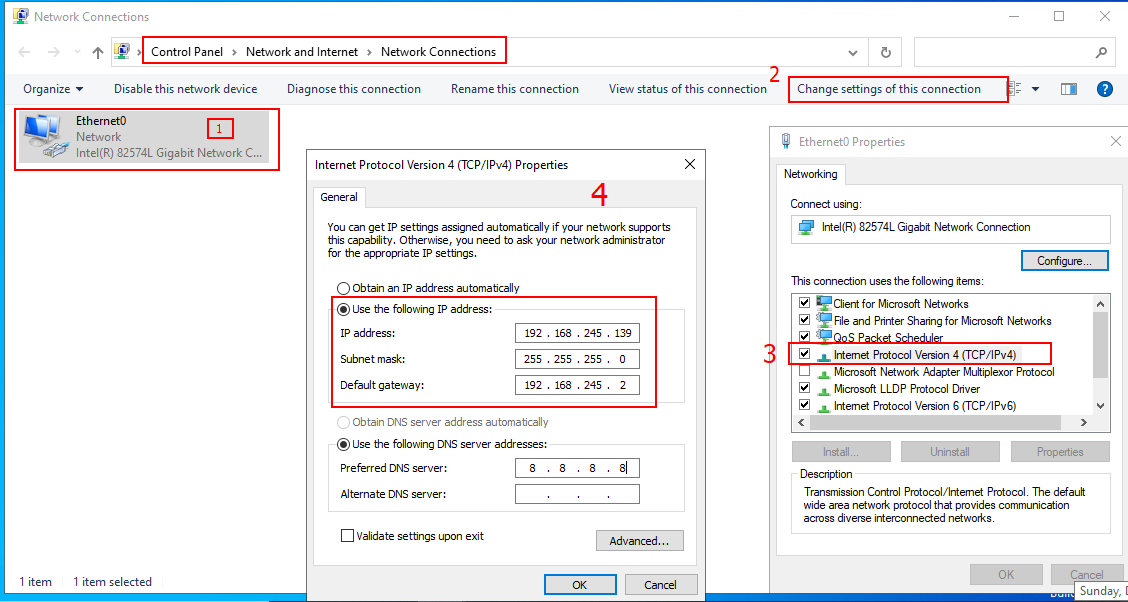Installing VMWare Tools
We are going to do alot of configuration in our server and we need to ensure that we have a good environment. From where we left in our last article, where we installed the server 2022, we can notice the display does not fit the full screen as usual. This is because in our VM, we don’t have most of the required drivers.
Solution: Since we are running the server in VMWare, all we need is to install the VMWare tools.
A pop-up at the bottom of our display gives us the option to install tools. This propmt can also be accessed from the VM tab button 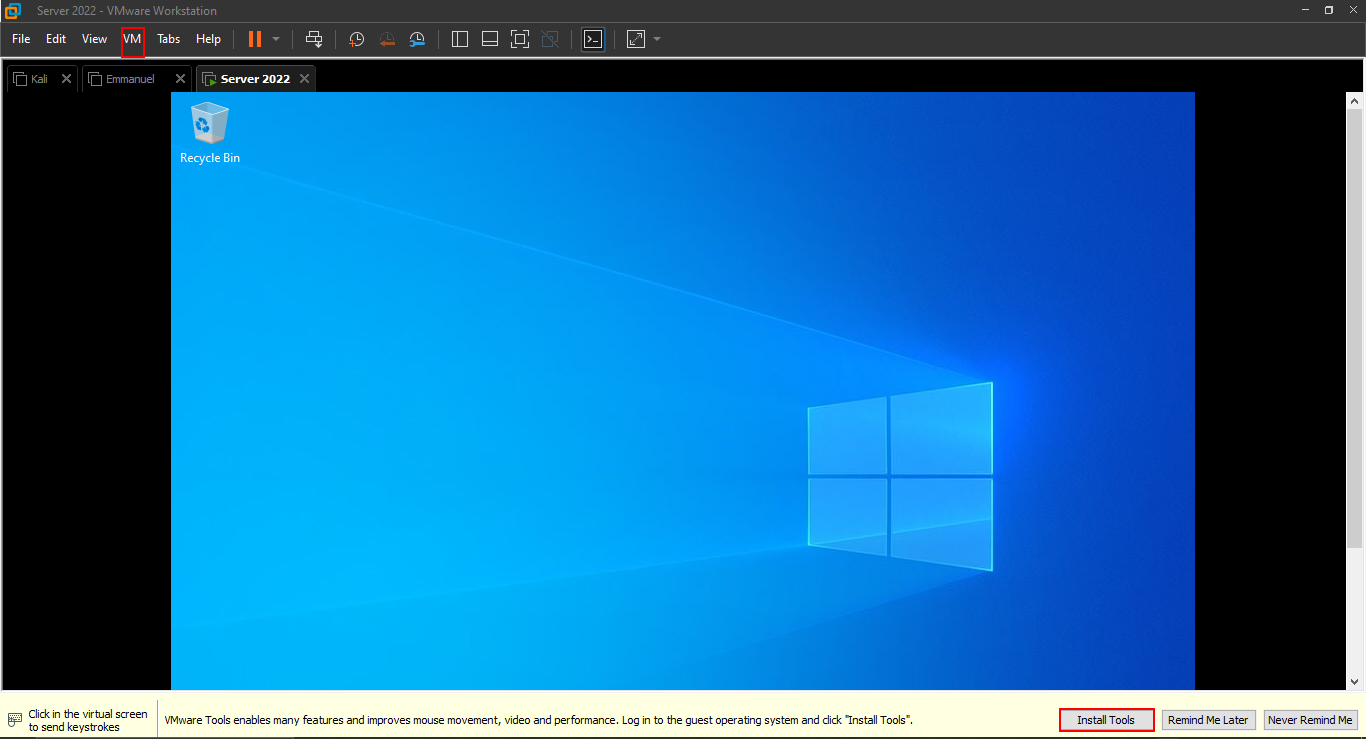
After clicking on it, you’ll realize that a new disk drive appears in the file explorer. This is the disk with all the tools.
Right-click and select Install or run program from your media 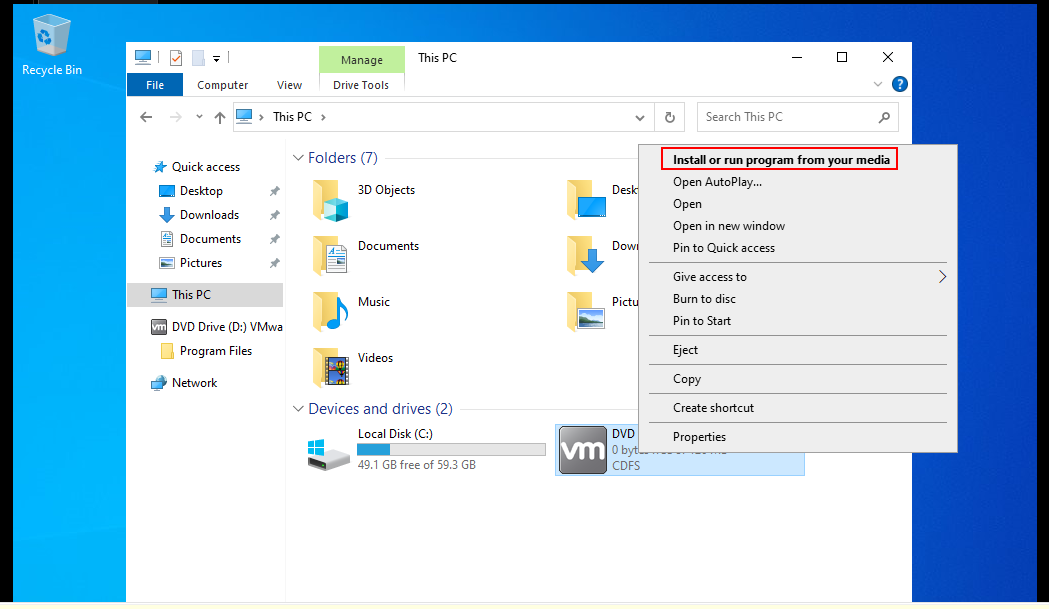
This will bring a pop-up prompting us to select the setup type. For this exercise, we will use the Typical option. However, you can also select Complete or Custom based on your needs.
Click Next 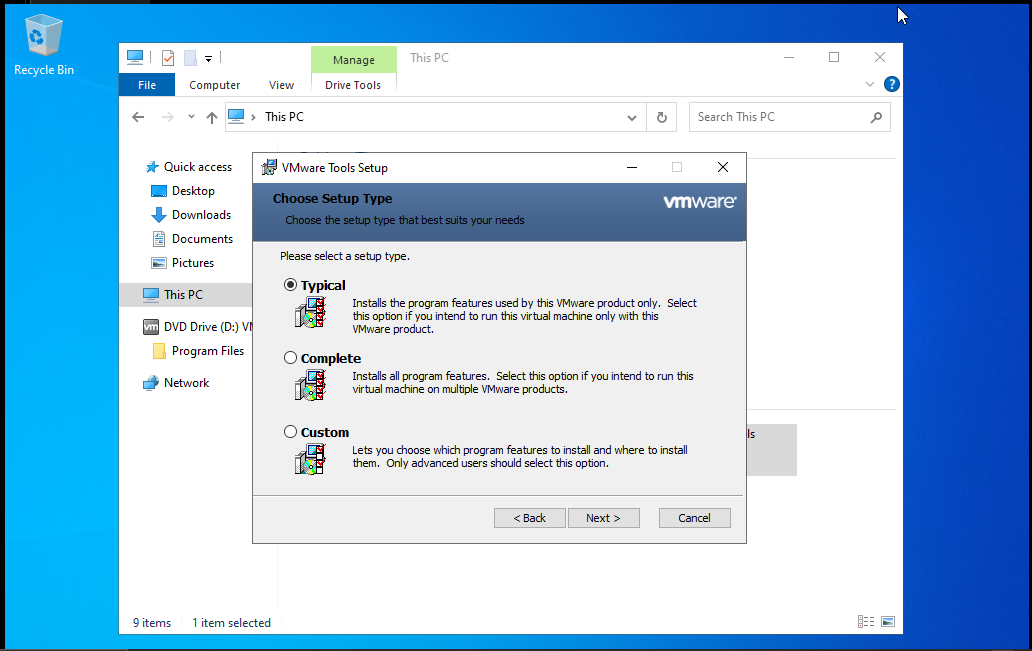
Within no time, we get a full screen display. 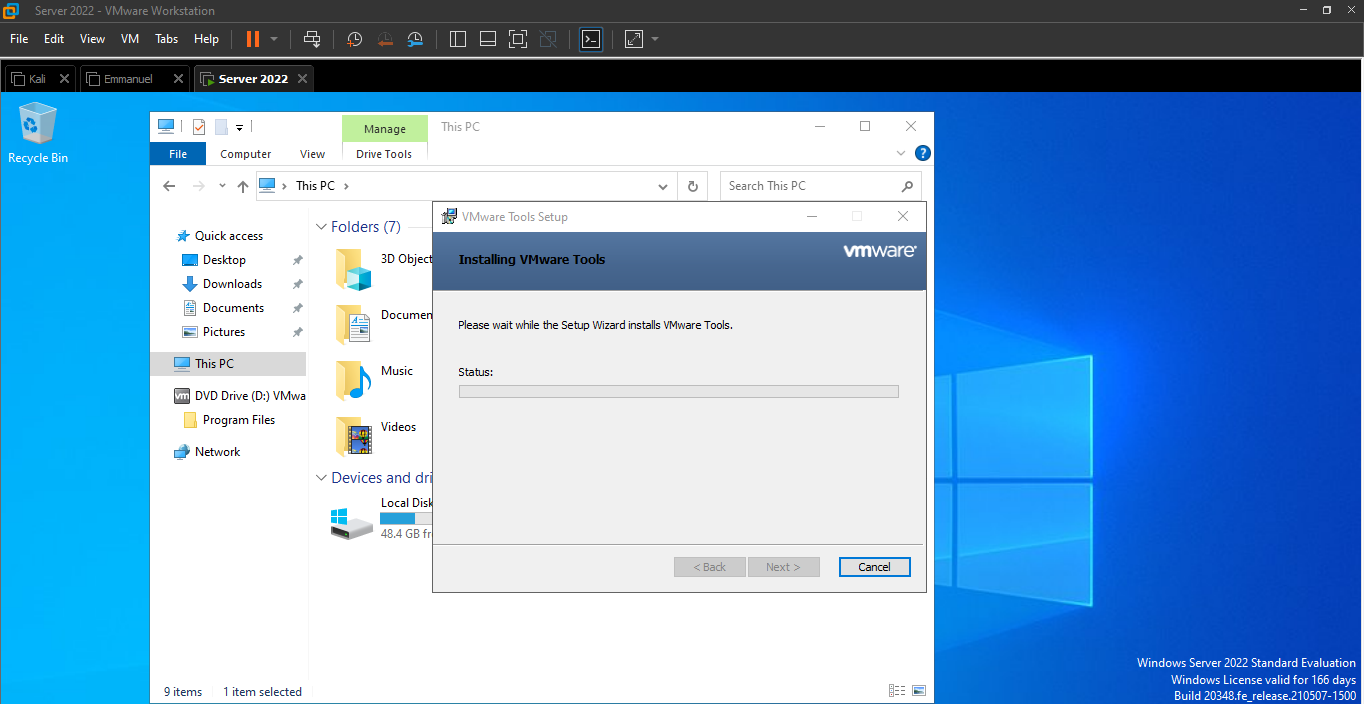 Once done, we are prompted to restart our server. This will make sure that all changes are appplied successfully.
Once done, we are prompted to restart our server. This will make sure that all changes are appplied successfully. 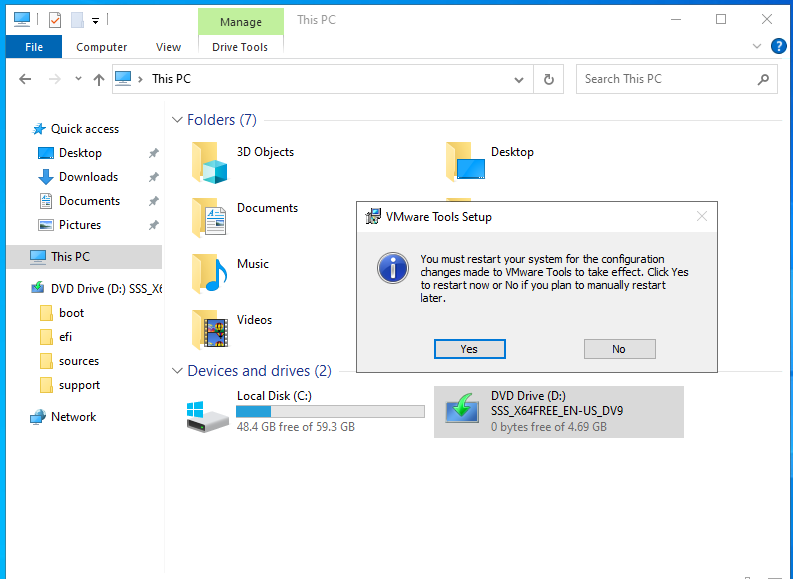
That’s it for the VMware tools.
To setup our Active Directory environment, we need to change our network settings and assign our server a static IP address.
To do this, Open Control Panel and navigate as shown in the below path. i.e. Control Panel > Network and Internet > Network Connections.
Right-click on the Ethernet0 and select properties or click on Change settings of the connection tab button. Select Use the following IP address checkbox, assign the desired IP address that is not in use by any other machine. Also specify the subnet mask and the default gateway.(To get your default gateway, open CMD and type ipconfig /all)
For the DNS server, we can set a public server for now.(We will change this setting once we set up our DNS server)
Now with these settings, we are ready to setup and install our Active Directory environment.
Summary
In this article,
we covered how to install the VMware Tools in Windows Server 2022
We changed the network settings and assigned a static IP address to our server.
In our next article, we will cover how to setup and install an Active Directory Forest.